Connection guide
1.Connect the bar, power supply and DMX controller, a cat connect DMX controller and PC
2.Set up the IP address and then confirm it
3.Open a browser, input the IP, turn to the page Showjockey Artnet Webserver: Home
4.Open the light control Software
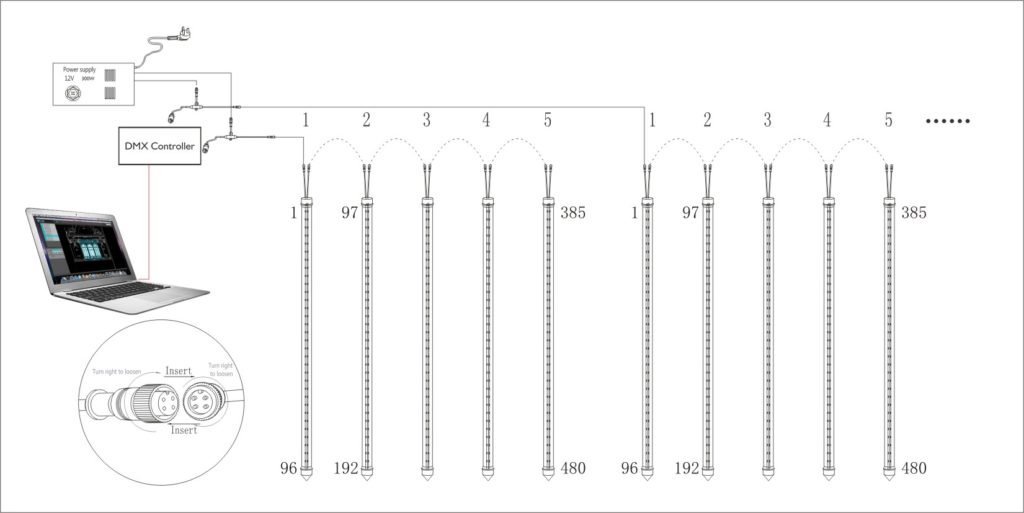
The detailed steps following
Today we will show you how to output from lighting software to led strips a piece of cake. Then you will easy to do video pixels and output RGB values to the strip via DMX. DMX is great, because it’s been around since forever and has become an industry standard that most devices will be able to work with. The downside is that it has the concept of ‘universes’, which is basically a fancy term to describe all the lights that are on a single control line. A universe is limited 512 DMX channels. This is fine for conventional lighting setups, and was more than enough when the protocol was established way back in the eighties.
But with every RGB pixel taking up 3 channels (1 for Red, 1 for Green, 1 for Blue), you can only control a maximum of 170 pixels per universe. And with every RGBW pixel taking up 4 channels (1 for Red, 1 for Green, 1 for Blue, 1 for White), you can only control a maximum of 128 pixels per universe. With LED strips becoming super cheap and more and more high-res, building anything fancy can quickly require 10 or more universes. A great alternative is Art-Net. Art-Net lets you send DMX signals via a regular network connection. Especially when working with computers, Art-Net is awesome, because you can use the same Ethernet cable as you use to connect to the internet. Instead of connecting to your modem, you connect it to an Art-Net to DMX device, which will convert it to a signal that your DMX light will understand.
Using a regular network switch or router, you can add as many Art-Net devices as you like, so you’re not limited by the amount of ports your computer has. So the race is on to find affordable, reliable Art-Net to DMX devices. Showjockey is a manufacturer based in China (and we also have many interesting gadgets aside from Art-Net stuff too!). We have 2 universe SJ-DMX-E2, 4 universe SJ-DMX-E4 , 8 universe SJ-DMX-E8 and the crazy 16 universe SJ-DMX-E16. An Art-Net device is essentially a network device, so it needs an IP address in order to let the sender computer know where to send its packages. Unlike a computer, Art-Net devices generally are programmed to have a fixed IP address. We were informed that all Showjockey devices default to IP 192.168.1.200 and subnet mask 255.255.255.0. Since our office network expects all IPs to be in the 192.168.178.x range, we had to jump through some hoops to get the devices to work.
On the SJ-DMX-E8 and SJ-DMX-E16, things weren’t so complicated. It has a little onboard menu display where you can set things like the IP address, and once we figured that you need to turn it off and on again to have these changes take effect, we were blasting pixels in no time.
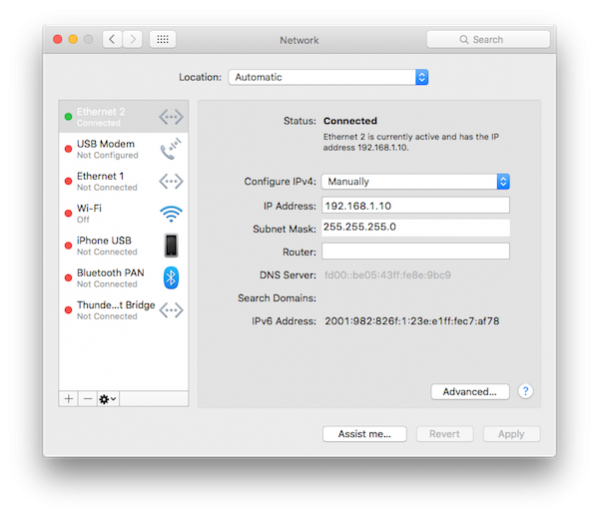
We had a bit more trouble on the SJ-DMX-E4. This one doesn’t have an onboard menu, so you first need to set your computer’s ip to the 192.168.1.x range (we used 192.168.1.10) and connect the SJ-DMX-E4 directly to it with an Ethernet cable. At this point, you can access a setup page by typing 192.168.1.200 in a browser. Here you can change the IP address, the name the device has on the network and things like the universe and subnet offset. Once we set up the IP correctly and power cycled the little rascal, this device was also working correctly.
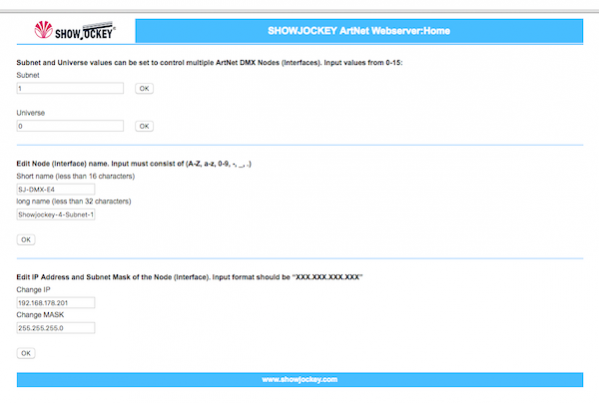
Another thing you can set via this page is the universe and subnet offset. This is really useful when you want to work with multiple devices on the same network. For instance, we can use both devices in the same network, simply by setting the first device to start on subnet 0 and the second device to start on subnet 1. This way, any Lumiverses patched to subnet 0 will always go to the first device, and Lumiverses patched on subnet 1 will always go to the second device. Run programming in your software.
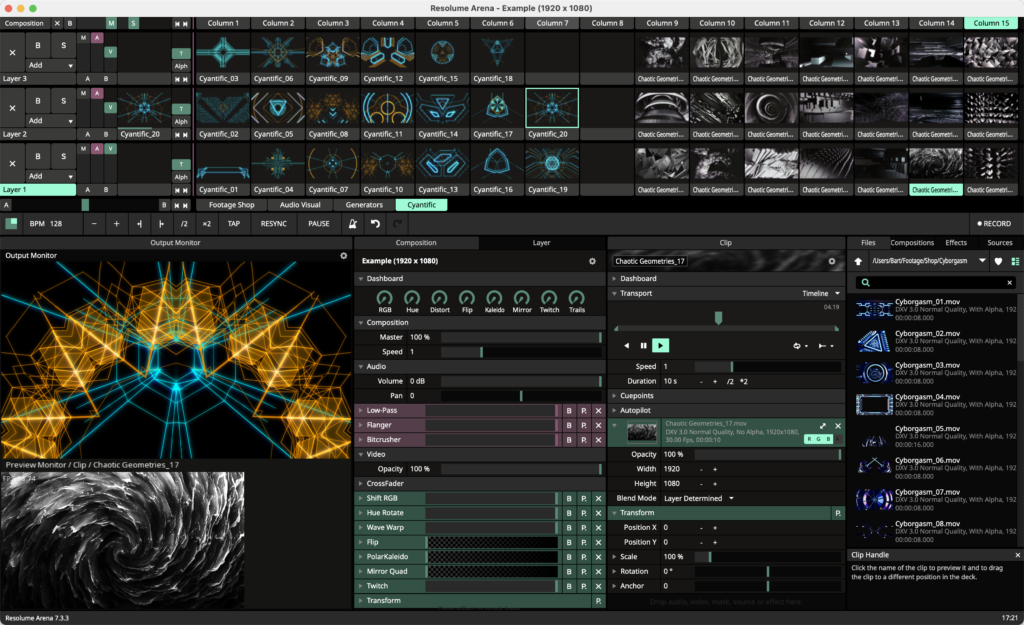
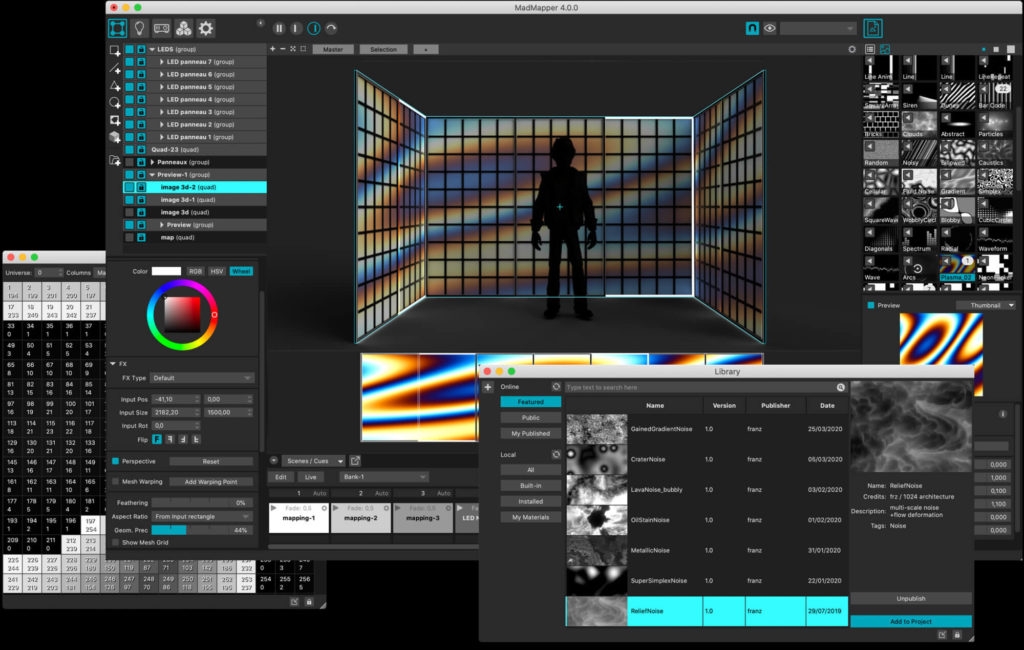

How to control Showjockey’s DMX pixel tubes with App by phone via wifi control?
1.Connect the RGB led, power suppy and DMX controller, a cat connect DMX controller and PC
2.Connect the WLAN , attention the IP and rewrite the IP
3.Open a browser, input the IP, edit IP adress in Showjockey Artnet Webserver
4.Put the cat connect DMX controller and WLAN, the phone connect the WLAN,
5.Open a browser in phone and input the IP
6.Open the App in your phone and test the pixel light






